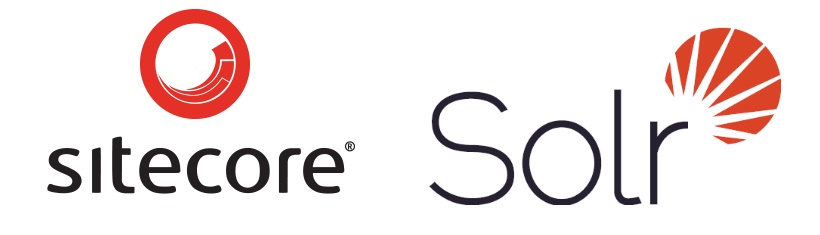I’ve created a small module to assist with importing users into Sitecore from a csv file. The purpose of the module is to bulk-import users into Sitecore from an external FTP source, but it can also be used to push users into the system in a 1 off manner, for example if you had to move users from another system into Sitecore as part of a site migration. It also comes with an automated agent that can be configured to run regular downloads and imports of user files from an external FTP source.
Overview
The module operates off of items created in Sitecore to represent the import csv sheets. These items contain fields that let you configure how the user will be created based on the data in the sheet, as well as define a role and domain to assign the user to. The module is capable of downloading these csv sheets from an external FTP site and updating the users if the sheet is newer than the last time it was processed. The agent (disabled by default) will iterate over the items in the module’s folder to download the sheet and update the users if the sheet is newer each time it runs. Imports can also be initiated manually using a custom ribbon button on the sheet import items from within Sitecore.
Setting Up
After downloading and installing the package to Sitecore, open /App_Config/Include/Sitecore.SharedSource.UserCsvImport.config to edit the module’s settings. You’ll need to create the folder that will store your csv files that the module will read, this should be in the site’s /data folder. If your csv’s are hosted on an external FTP site, you can define the hostname, username and password here as well.
Using the Module
Open the Sitecore content editor, and in the master database navigate to/sitecore/system/Modules/User Csv Importer/User Csv Sheets. In this folder, you can create the User Csv Sheet items.
On the User Csv Sheet item you’ll find the following fields,
- File Name: The make of the sheet of user data to import. If using the FTP download feature, the folder path should match the folders on the FTP server. Ex. /folder/subfolder/usersheet.csv.
- Last Updated: The last time the sheet was processed. Clear this field to force the sheet to import again.
- Role: The membership role to apply to this user. If it does not exist it will be created.
- Identity Field Name: The column in the csv to use for the user’s username.
- Email Field Name: The column in the csv to use for the user’s email.
- Custom Profile: The profile to use for the users being created. The columns in the csv should map to the fields on this profile item, meaning the field names should match the names of the csv columns. Fields that do not exist will be skipped. See this post for how to set up custom user profiles in Sitecore.
The UserCsvImport module has been tested on Sitecore 7.2 update 3, as well as Sitecore 8.1 initial release. The module depends on a few external libraries. The Custom Item Generator, CSVHelper for reading and parsing the CSV files, and SSH.NET for the support of secure ftp file transfers.
Download the module from the Sitecore Marketplace, or the source from GitHub.